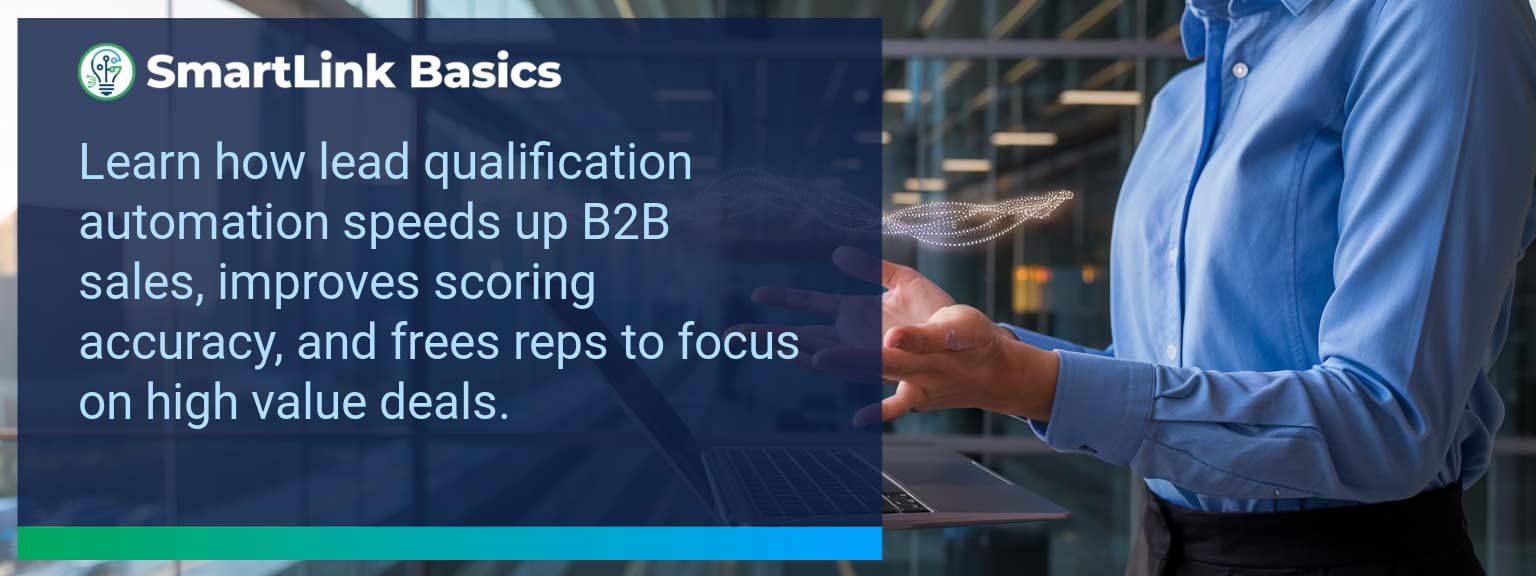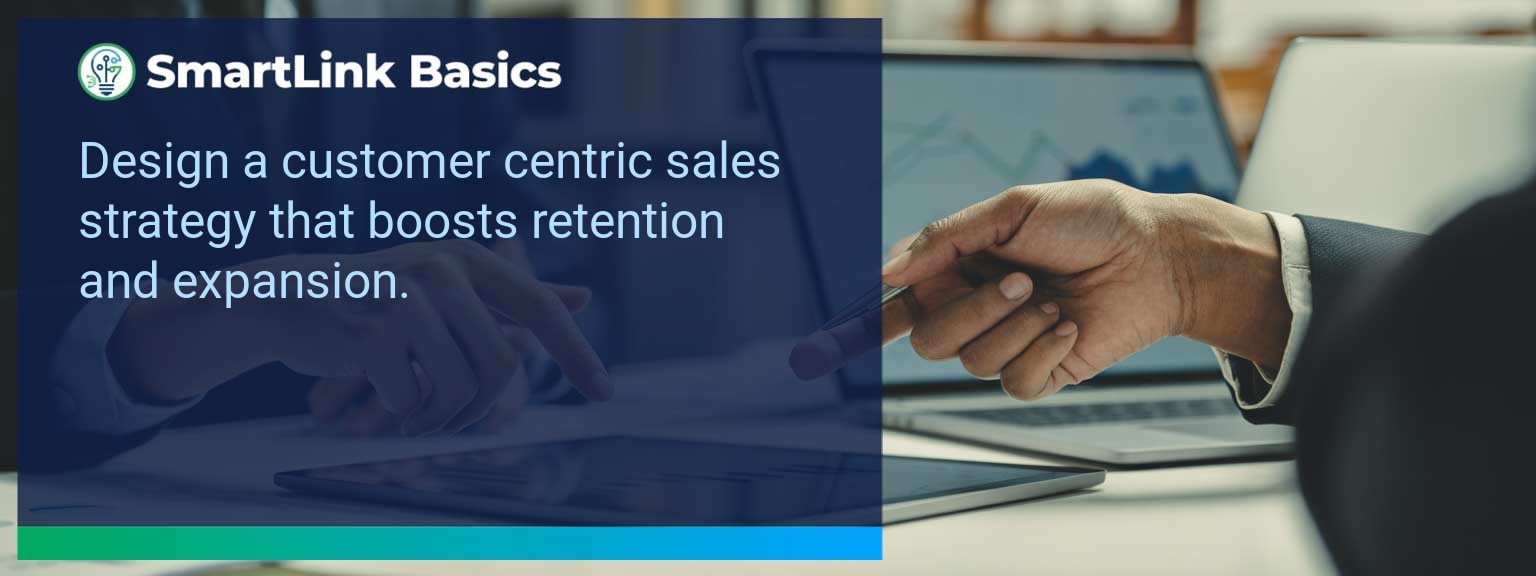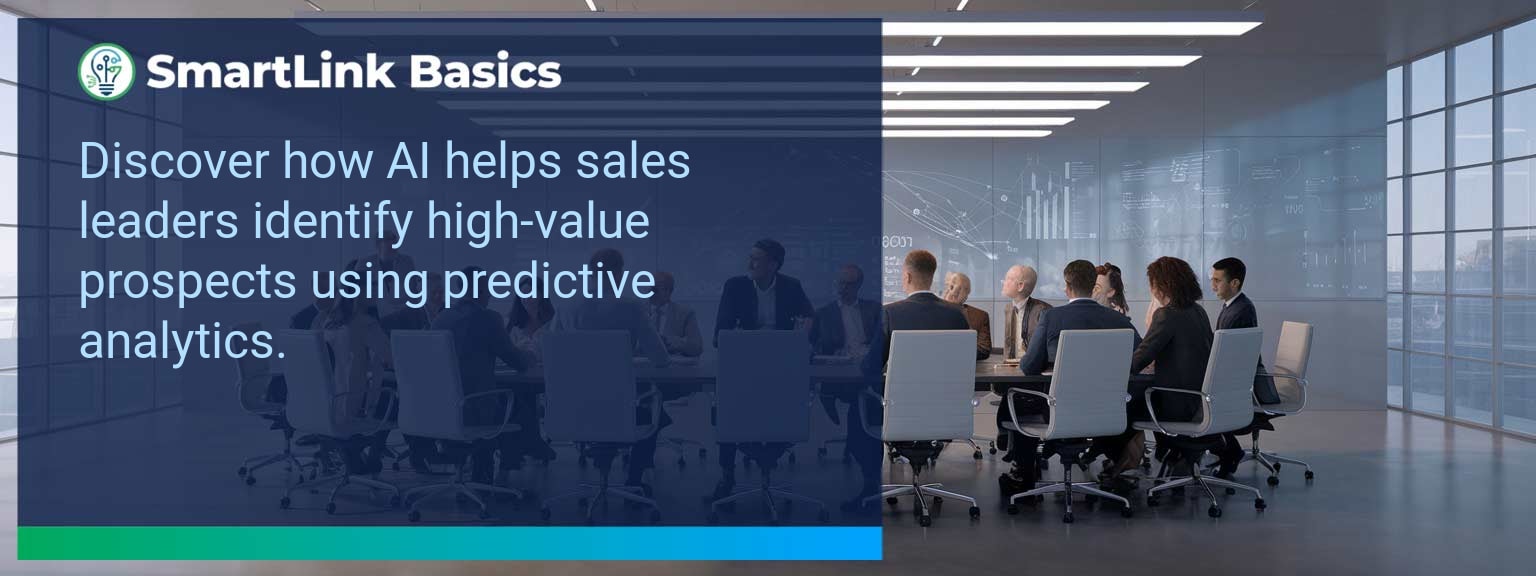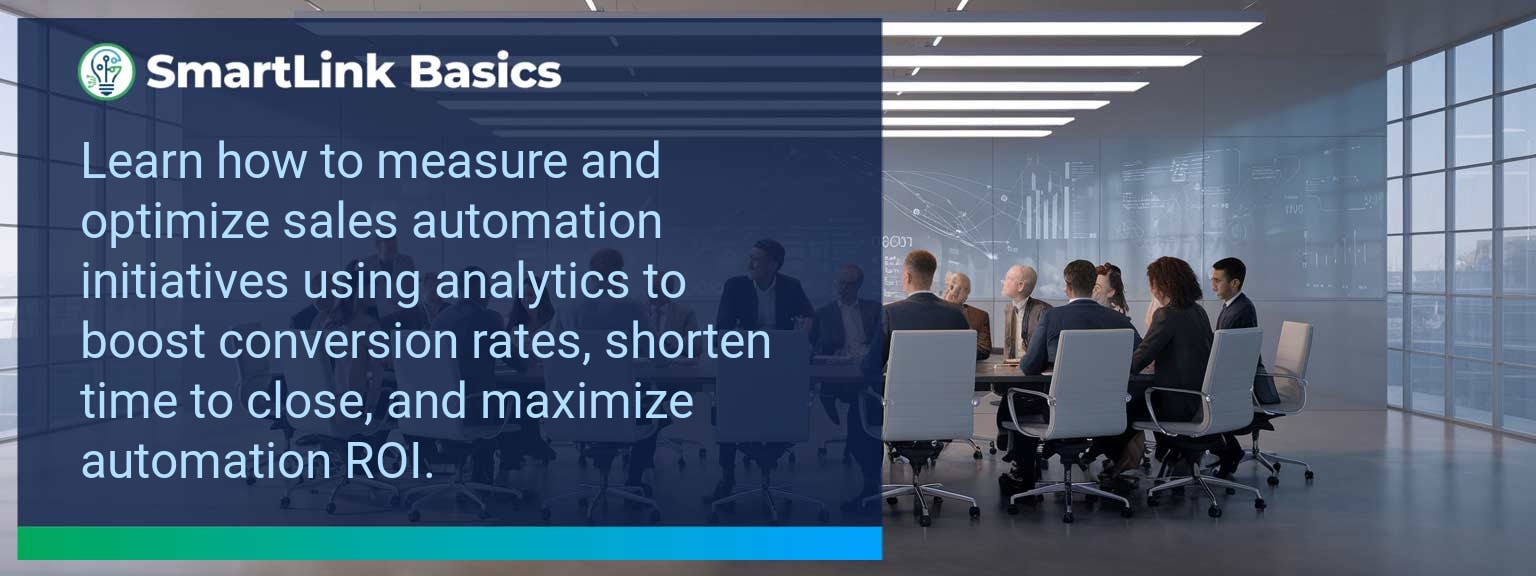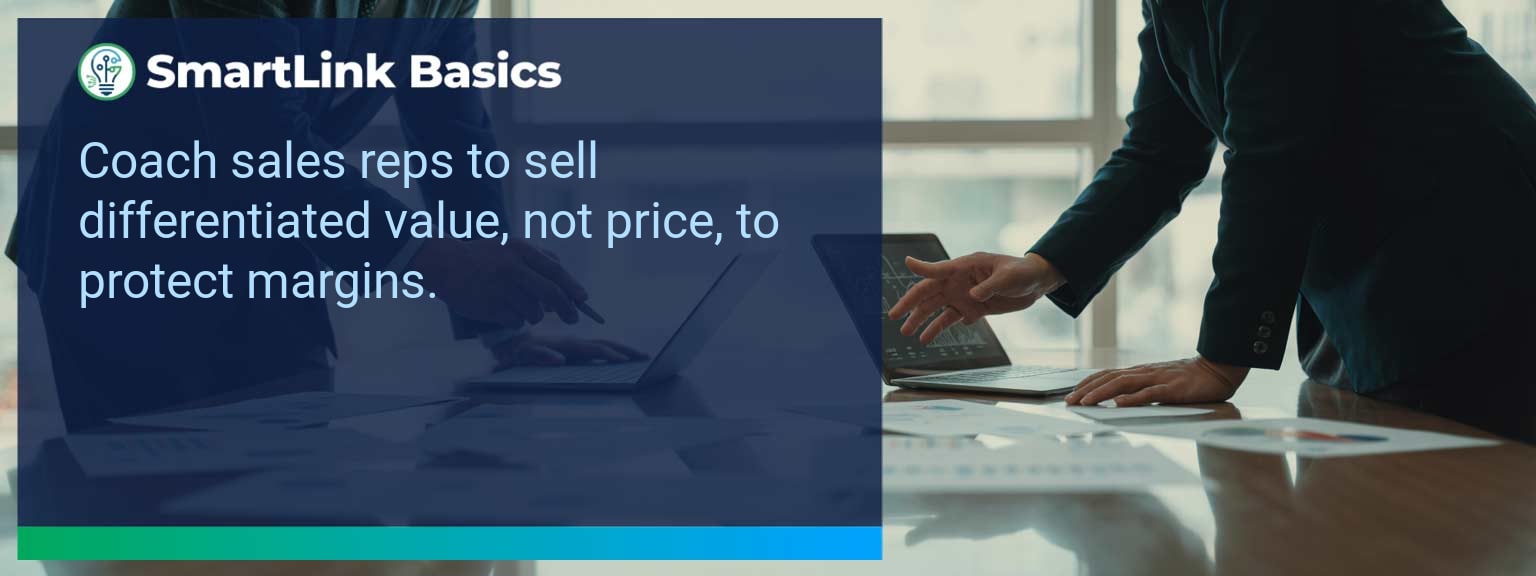High-performing sales teams make decisions faster when visual data insights are instantly accessible. According to McKinsey, companies that leverage data visualization effectively are 2.3 times more likely to outperform peers in revenue growth. At SmartLink Basics, we see Excel shortcuts as a critical skill for accelerating that process. Mastering them can cut hours from data prep and enhance clarity when pitching to stakeholders. In this article, you’ll learn the most effective Excel shortcuts for building clear, high-impact visuals, how to overcome typical workflow bottlenecks, and how to track measurable gains in speed and accuracy in your organization’s sales reporting.
- Use Excel shortcuts to speed up chart creation and formatting
- Reduce manual data handling and increase analytical accuracy
- Apply keyboard commands for rapid navigation and selection
- Integrate shortcuts into data analysis routines for consistency
- Measure time savings and workflow efficiency improvements
Common Roadblocks In Data Visualization
Even veteran analysts can lose time on repetitive formatting, manual data selection, and slow navigation between datasets. These inefficiencies often delay reporting and reduce the time available for deeper analysis. In high-stakes sales operations, delayed insights can mean missed opportunities. For example, producing a new regional sales chart might require multiple steps: highlighting data, inserting a chart, adjusting axes, and applying corporate colors. Each step can be optimized with dedicated Excel shortcuts without sacrificing precision. The actionable path forward is to map the most-used visualization steps in your workflow and link them to the corresponding keyboard commands to cut repetition.Streamlining Tasks With Excel Shortcuts
Incorporating Excel shortcuts into daily routines transforms manual charting into an almost automated process. This is particularly powerful when paired with advanced Excel tips that reduce mouse dependency. A regional manager preparing a quarterly performance deck can highlight, insert, and style a chart in seconds by combining CTRL+SHIFT+Arrow keys for selection and ALT+N+V for inserting a pivot chart. Begin by identifying data visualization steps that occur most frequently, then train teams on the quickest shortcut combination for each. Practice leads to muscle memory, significantly boosting spreadsheet efficiency.Measurable Improvements In Workflow Speed
The impact of adopting targeted Excel shortcuts is tangible. Teams often report reducing report preparation times by 25–30% after a month of disciplined shortcut use. That translates to more capacity for value-add activities like strategy refinement and client engagement. Consider tracking chart creation time before and after implementing a shortcut regimen. Over a quarter, you can accumulate a clear ROI in hours saved. To secure adoption, link performance metrics to the time saved and the higher quality of Excel charts produced—emphasizing both speed and clarity in data analysis.Emerging Trends In Excel Visualization
Excel’s newer AI-assisted chart recommendations are accelerating workflow improvement for sales analysts, helping translate datasets into meaningful visuals without advanced design skills. We are seeing integrations where Excel shortcuts trigger direct AI analytical outputs—cutting both reporting and creative design stages. Forward-looking sales leaders should combine traditional shortcut mastery with these AI features to future-proof team productivity. Learning both ensures adaptability as data analysis tools evolve.Metrics That Matter
| Category | Metric | Definition | Target |
|---|---|---|---|
| Leading | Shortcut Adoption Rate | % of team actively using predefined Excel shortcuts | 80%+ |
| Lagging | Report Preparation Time | Average hours taken to finalize visual sales reports | Reduce by 25% |
| Quality | Visualization Accuracy Rate | % of visuals matching source data without errors | 99%+ |
Get the 90-day plan, coaching rubric, and dashboard template to operationalize AI in your enablement program.