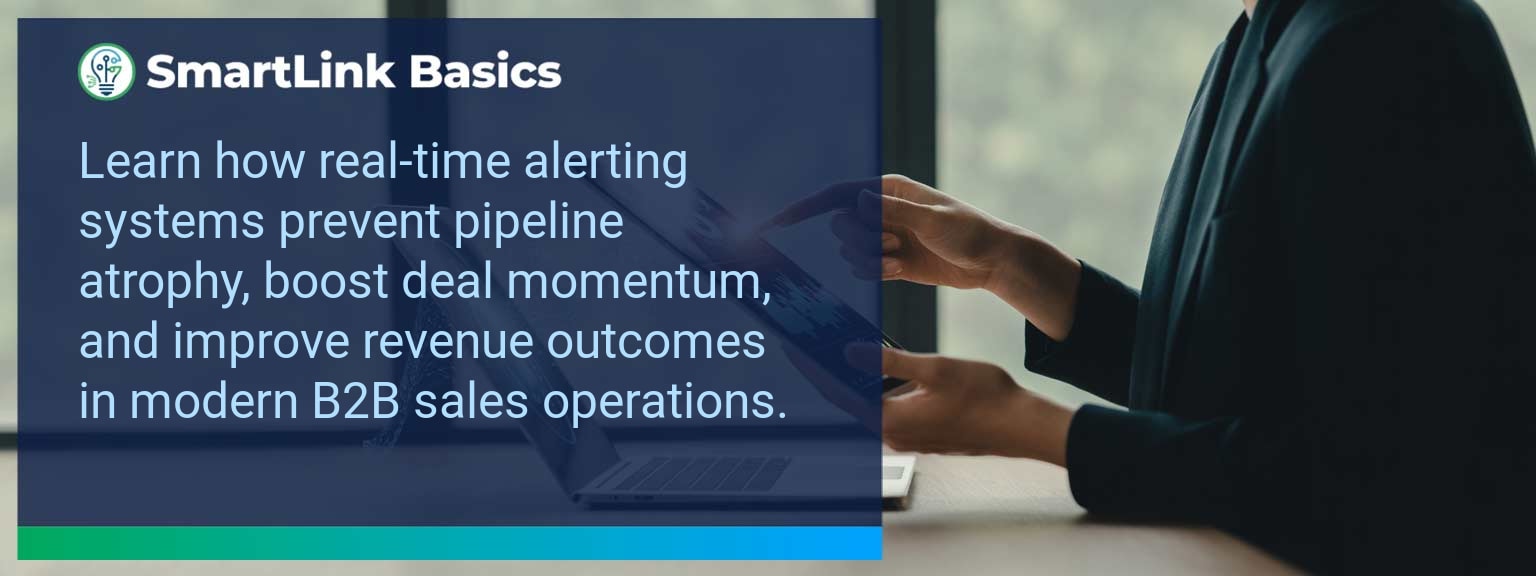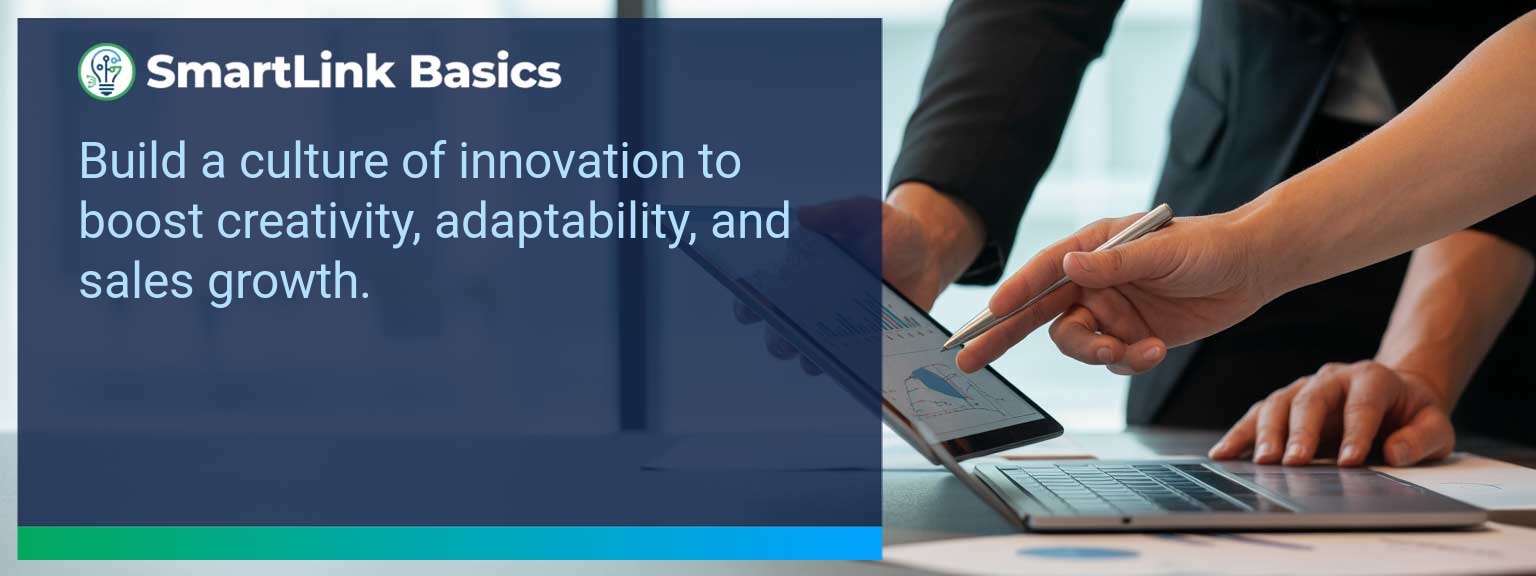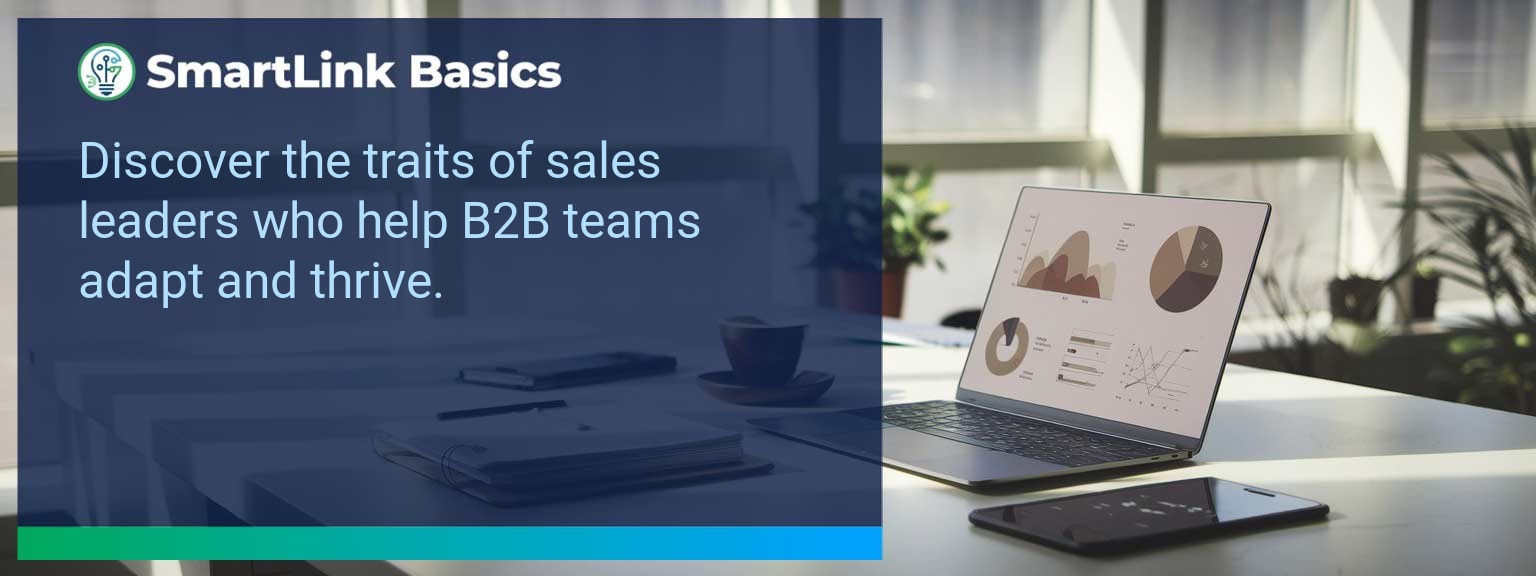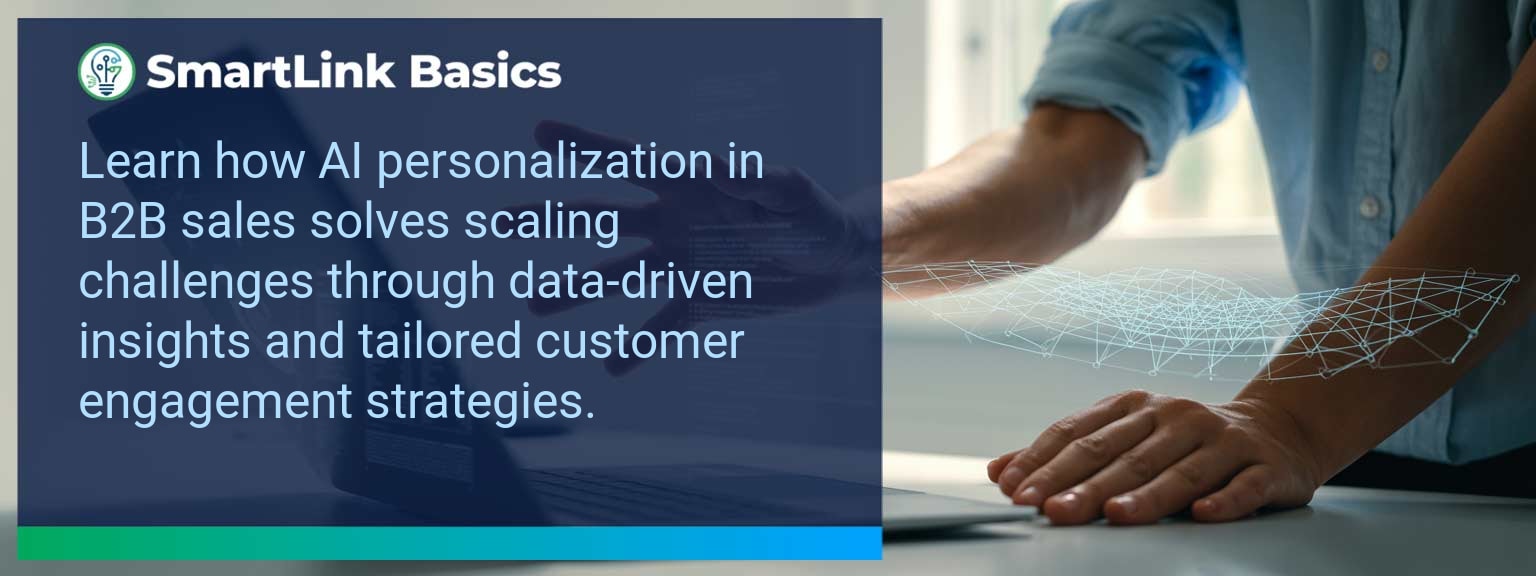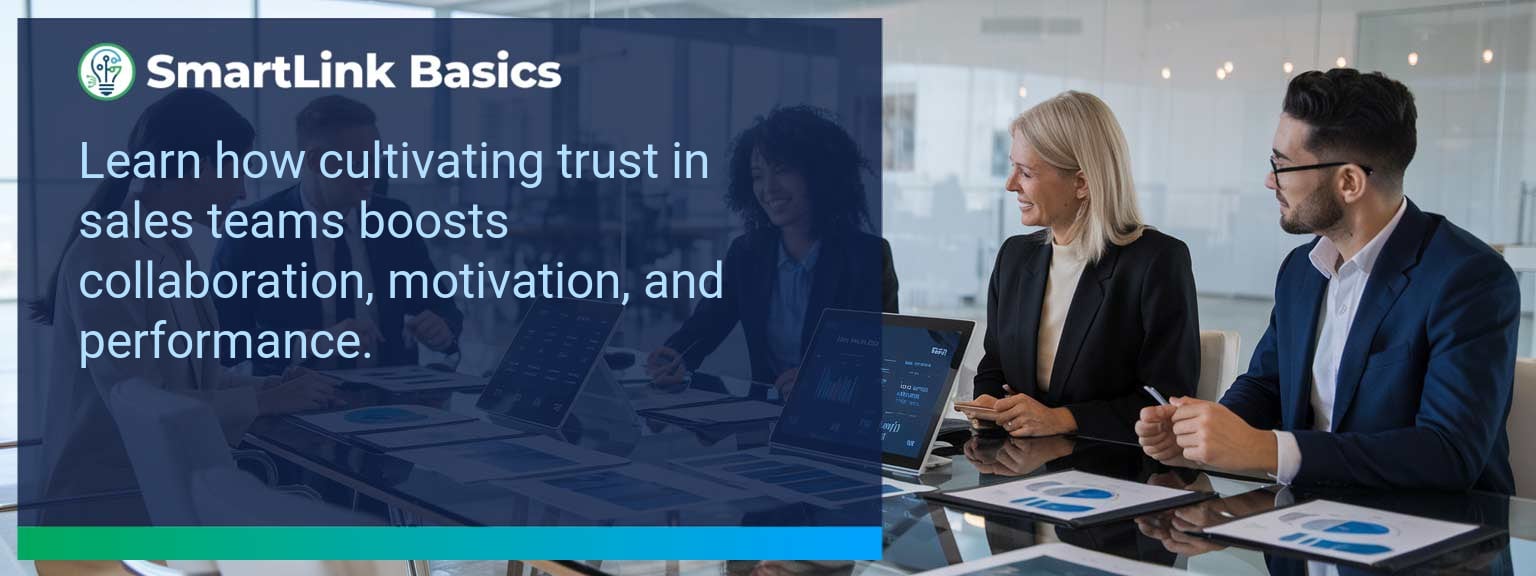Accurate, rapid data processing in Excel directly impacts decision speed and sales results. According to McKinsey, high-performing sales teams use structured data processes 35% more often than their peers. At SmartLink Basics, we see sales leaders struggle with wasted hours from scattered spreadsheets, manual reporting, and inconsistent formulas. Building an efficient Excel workflow is now more critical as AI-powered analytics depend on consistent, clean, and automated data feeds. In this article, you’ll learn practical ways to optimize spreadsheet workflows, avoid common productivity pitfalls, and access customizable templates for rapid adoption.
- Automate recurring tasks with macros and Power Query
- Use standardized templates for data entry and reporting
- Apply consistent formatting and formula governance
- Leverage Excel shortcuts to reduce task time by up to 30%
- Integrate spreadsheet optimization with AI-driven reporting
Common Issues That Disrupt Efficient Excel Workflows
Inefficiency in Excel often stems from three problems: inconsistent structures, over-reliance on manual input, and lack of version control. Disorganized data tabs or unclear labels slow down analysis and lead to errors. Without automation, repetitive tasks — such as weekly KPI extraction — consume valuable selling time. A real-world example: One regional sales team’s monthly reporting involved 14 manual copy-paste actions, introducing errors and delaying decisions. Streamlining those steps through a single Power Query reduced report prep from three hours to fifteen minutes. Actionable insight: Audit your top five recurring Excel tasks, then rank them by time spent. Start with automation on the top two.Proven Strategies For Optimizing Excel Workflow
Excel productivity tips work best when applied within a consistent framework. Standardized templates prevent data drift, while formula auditing avoids silent calculation errors. Automation through macros, Power Automate, and Power Query can remove 80% of repetitive clicks. Centralized storage and structured naming conventions improve collaboration. For example, a sales operations director implemented a controlled template for all regional trackers. Within a quarter, error rates in reported figures dropped by 26%. Actionable insight: Create a master template with protected formulas, dropdown validations, and pre-defined chart elements. Deploy this across teams to ensure uniformity.Measurable Improvements After Workflow Optimization
Optimizing data management in Excel produces measurable gains in data readiness, accuracy, and decision speed. Leading indicators include faster report turnaround times and higher user adoption of templates. Lagging indicators show in higher quota attainment and reduced time-to-insight. A mid-market SaaS firm adopted automation scripts for deal tracking. Report generation time fell from five hours to under 45 minutes, freeing leaders to act on trends faster.| Category | Metric | Definition | Target |
|---|---|---|---|
| Leading | Template Adoption Rate | % of users applying the standard Excel templates | 90%+ |
| Leading | Automation Coverage | % of tasks handled by macros or Power Query | 75%+ |
| Lagging | Report Turnaround Time | Hours from data pull to finalized report delivery | Under 1 hour |
| Lagging | Quota Attainment | % of reps meeting or exceeding sales targets | 80%+ |
| Quality | Data Accuracy | Error rate in calculations and reports | <1% |
| Quality | User Satisfaction | Average rating on ease-of-use for Excel workflows | ≥ 4.5/5 |
Advancements In Excel For Future Productivity
AI integration into Excel is reshaping workflow potential. Natural language queries, automated pattern detection, and seamless data integrations are reducing human intervention. For sales leaders, this means dynamic dashboards that self-update, freeing up analysts for higher-value interpretation. Example: A sales VP used AI-driven data classification in Excel to automatically segment pipeline data by win probability, improving forecast accuracy by 18%. Actionable insight: Invest in training for emerging Excel AI features and align them with your workflow automation priorities. For deeper guidance, see the expert insights from SmartLink Basics.Get the 90-day plan, coaching rubric, and dashboard template to operationalize AI in your enablement program.